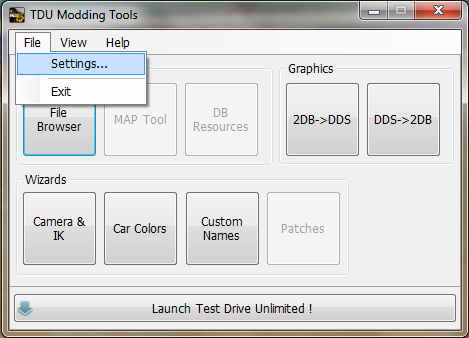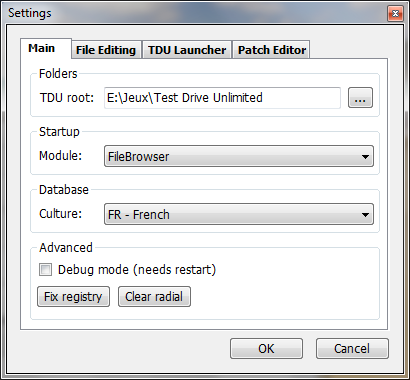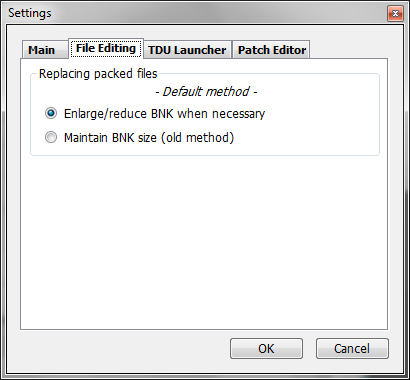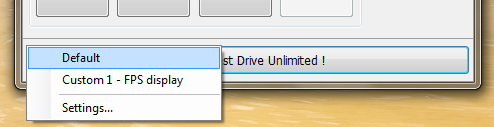2.TDU Modding Tools : Main Screen
TDU Modding Tools are composed of :
- File Browser: a handy BNK explorer and file editor (suitable for many other files too)
- MAP Tool (advanced): helps to watch for TDU's file protecting system
- DB Resources (advanced): allows to view/edit textual contents of database files
- 2DB->DDS: a quick texture converter, from TDU to editable format
- DDS->2DB: a quick texture converter, in the other way
- Camera & IK: allows tu use camera set and location data from other cars, to solve some swap issues.
- Car Colors: makes it possible to swap exterior car colors, thus to repaint some cars
- Custom Names: current way of changing brand names, vehicles names
- Patches (advanced): tool to generate scripts, making install and modding tasks faster and easier
- TDU Launcher (bottom part): a profile selector to run TDU as a custom shortcut.
More details about each feature will be given later in this guide.
File > Settings
a.Main
This tab page allows to set the main parameters, used through the whole application.
To set actually:
-
TDU root: location where Test Drive Unlimited is installed (
... button allows to browse for location).
-
Startup>Module: select here the module you want to
display when Modding Tools start.
-
DDatabase>Culture: select here which language
of database files you'll use (DB Resources, Custom Names, Patch Editor).
-
Advanced>Debug mode: check this box for any error details
to be written into a file (TduModdingToolsDebug.log). The app will have to be restarted for this feature to work.
-
Advanced>Fix registry: sets correct TDU values in Windows Registry (install path, game version).
-
Advanced>Clear radial: a little shortcut to delete this damn file.
b.File Editing
Editing-dedicated settings.
To set actually:
-
Replacing packed files: what to do when replacing files into a BNK
archive
-
Enlarge/reduce: (preferred) the BNK size will be adjusted, so you'll have to use a Magic Map for TDU to accept it (see File Browser section for details).
-
Maintain BNK size: (BNK Editor method) ensures BNK file will keep its size by truncating/filling contents when necessary.
c.TDU Launcher
This tab permits to define your own start parameters, according to named configurations.
-
To add a new configuration: select the <New configuration...> item in the list, make your selection over many options like windowed mode, radial cleaner... then click the floppy button to give your configuration a name.
-
To modify an existing configuration: select the configuration name in the list, make your selection over options then click the floppy button.
-
To delete a custom configuration: select the configuration name in the list then click the thrash button.
Please note your changes won't be saved until you click the OK button at the bottom right corner.
d.Patch Editor
-
Scroll report automatically: when checked, patch execution report will always display latest events. Please see Patch Editor section of this guide for more details.
e.Main buttons (bottom part):
OK: to save settings then close
window
Cancel: to close window without saving
(same as right hand cross).
View > Basic/Advanced
2 views are available:
- Basic: only tools for common use are enabled
- Advanced:
particular tools are available (MAP Tool - DB Resources - Patches).
TDU Launcher
It provides the ability to start Test Drive Unlimited either with default parameters, or custom ones.
By clicking the Launch Test Drive Unlimited ! button, you will
have to choose either default start parameters, that are like clicking
a regular TDU shortcut on your desktop.
Yet, you can also use custom parameters; to select such a launch configuration, you have to define it in the settings first, so please refer to
above Settings.
Close